Installing VMWare Workstation Player 15 (Linux)
1) Visit http://www.vmware.com/download/player/download.html
2) Click Download and the download should immediately start
Note: You'll notice the file downloaded has the extension .bundle. No need to worry though...
As you can see, the downloaded .bundle file is basically a bash script with a fancy extension.
3) Open a terminal and make the VMware .bundle file executable
4) Execute it!
5) A graphical installer should appear. Start off by accepting terms in the license agreements and clicking Next.
6) Join VMware's Customer Experience Improvement Program or don't (it defaults to No) and click Next.
7) Enter a license key if you have one or leave it blank to use the free version and click Next.
8) Click Install.
9) The installer will keep you updated as it uninstalls older versions, copies files, etc.
10) Finally, click Close when it finishes.
11) When you open VMware Workstation 15 Player for the first time you'll be asked again to either enter a license or continue to use it for free for non-commercial use.









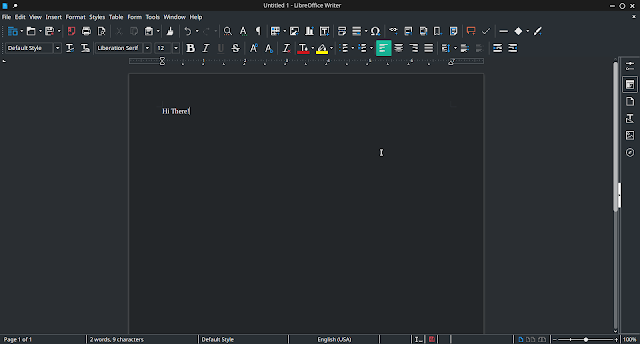


Comments
Post a Comment